Compiling/Deploying An Application
Created with dBASE
Last Modified: October, 2002
Ken Mayer, Senior SQA Engineer
dBASE, Inc.
NOTE: The original document for this is still in the Knowledgebase,
and is titled "Compiling/Deploying An Application Created with Visual dBASE 7/dB2K".
Since dBASE, Inc. does not distribute InstallShield Express, and Inno Setup
is discussed in detail in other documents, this one will focus specifically
on preparing an application for deployment, compiling and building the application
and considerations for getting everything in the right place.
TO a certain extent, the information here should be fairly generic and apply to
Visual dBASE 7.0, 7.01 and 7.5, dB2K versions 0.1 through 0.4, and dBASE Plus.
Once your application is complete and ready to deploy, please read the appropriate
document dealing with deploying the application (the one mentioned above, which
still discusses using InstallShield, or the document on using Inno Setup for
later versions of the software).
One final note, a future release of dBASE Plus will have a new Project Manager
(or Project Explorer) -- it is not covered here as the author has not seen it,
and cannot talk about it, at this time. This article will updated appropriately
as time allows.
Any developer who needs to finish their application is going to run into the fact
that the process of Compiling and/or Deploying their application is not well
documented in the manuals or online help (although this process is better documented
in dB2K and dBASE Plus than in previous versions).
This process is actually
pretty simple, but it does not appear that way the first time you try it.
You are best off using
the Project Manager to set everything up -- it may take a bit of work, but in
the long run, you are ensured that everything is set the way it should be.
The instructions in this
document are based on a simple application, with local tables. There are more
detailed things that can be done (and should be if you are working with non-local
tables), and the places to handle these are pointed out, but not detailed here.
Following along, you should
be able, when done, to create a project file, and build/compile your application,
and be ready to deploy it.
Special Sections:
- ActiveX
and DLL Deployment: These need some extra work to deploy ...
- Network
Deployment: If you need to install to a network, there is a section toward
the end of this document that covers it - this is based on an installation
that Gary White has performed, not on the author's own experience. You may
want to try it this way, and you may also wish to check the dBASE newsgroups
(details at the end of the document) as this issue is likely to come up periodically.
- DEO - Dynamic External Objects:
If you are using DEO with your application, a few hints/notes are added
here.
Some Definitions
The following phrases can be a bit confusing to some folk, so
I thought I would attempt to explain them:
Add to Project File
-- this phrase refers to adding any file you wish to, to your project file.
In the case of any files that can be "compiled" by dBASE (creating a file with
a .CO, .PRO, .WFO ... anything ending with "O" except for an Icon (.ICO) in
the file extension), these files will automatically be included in the target
executable (see below). Anything else, if you really must include it
in the executable (some developers store empty tables or image files in the
.exe and copy them out later), you must do so explicitly (see below).
Include in Target Executable
-- this phrase refers to including a file explicitly in the executable. As noted
above, it is possible to have the compiler in dBASE store an image file, or
a table (or anything else) in the .EXE. The only real advantage to this is that
if the user deletes a file needed by your application, you can have them execute
some command that extracts the file, or have the application do it automatically
(there is a variation on the COPY FILE command that can be used, we're not going
to get into it here).
BDE Settings
In earlier versions of dBASE (Visual dBASE 7.x), deploying the BDE was a bit difficult.
With dB2K and later versions, a runtime installer was included to help you out,
which installs the runtime, and also the BDE ...
There are still a few issues you may want to consider, however. If using InstallShield
Express, please see the appropriate document.
In dB2K and later versions, some of the issues mentioned are dealt with specifically
for you, and the Inno Setup document includes a discussion of a program created by
Vic McClung that will merge a custom configuration file into the BDE after it's
been installed, allowing you to create specific settings.
.INI Files
There are often a few settings
saved into the .INI file for dB2K that most people don't even think about. This
may include things like the SET CENTURY setting, which will affect the display
of date fields (if set to ON you will see all four digits of the year, if set
to OFF, you will see only two digits ...).
Note that INI files are covered in more detail in another Knowledgebase article ...
If you expect your deployed application to perform in the same manner as
when you were developing it, you
MUST deploy a .INI file. It needs to be the same name as the .EXE --
otherwise your application will not automatically read these settings (i.e.,
MYEXEC.EXE would require a .INI named MYEXEC.INI).
Some settings you should
consider (see online help in dB2K/dBASE Plus for details for SET EPOCH, SET CENTURY,
SET LDCHECK, etc.) adding as an example below:
[CommandSettings]
EPOCH=1950
LDRIVER=WINDOWS
[OnOffCommandSettings]
CENTURY=ON
LDCHECK=OFF
BELL=OFF
TALK=OFF
[CommandWindow]
Open=1
Maximized=0
Minimized=1
[ComponentTypes]
ComponentTypeNumeric=1
ComponentTypeDate=1
ComponentTypeLogical=0
ComponentTypeMemo=0
ComponentTypeBinary=0
ComponentTypeOLE=0
ComponentTypeNumericForTables=1
ComponentTypeDateForTables=1
ComponentTypeLogicalForTables=0
ComponentTypeMemoForTables=0
ComponentTypeBinaryForTables=0
ComponentTypeOLEForTables=0
[IDAPI]
CONFIGFILE01=mycustom.cfg
The "LDRIVER=WINDOWS" setting
ensures that no matter what your application's BDE Driver your source code will
be saved as ANSI. (There is a problem with this setting and the SoundEx() function
-- otherwise this setting will enhance the speed of text processing immensely).
The "TALK" setting is very
important (this is from Gary White who discovered it during one deploy he
did) -- if Talk is not set OFF (either here or in your code), there will
be a serious performance degradation, as Visual dBASE will go through the motions
of echoing comands to the command window. In dBASE Plus this isn't as important,
as the Runtime Engine automatically assumes talk is off.
The "CommandWindow" settings
are there just to be sure there are no other problems -- having the runtime
try to open the Command Window is probably not a good idea.
The "ComponentTypes" section
may cause some datatype mismatch errors if not included, particularly if you
are using the grid component on your forms. You should copy the section shown
above from your own DB2K or PLUS.INI, as you may have different settings than
those shown above.
Encrypted Tables
If you are working with encrypted tables (using the dBASE PROTECT command to
do so), you will need to deploy the DBSYSTEM.DB file, but you also need to have
an entry in your .INI that looks like:
[CommandSettings]
DBSYSTEM=D:\PATH
Where "D:\PATH" is the
path to the directory where you are deploying this file to. If you already have
a "[CommandSettings]" section (see above), just add the "DBSYSTEM" entry. If
you are deploying the DBSYSTEM file to the same as your application you can
set this to "." (i.e., DBSYSTEM=. ) -- the "." stands for "current directory"
...
Creating a Project
If you have not already created
a project for your application, you should do the following (and you may want
to read the following to be sure you have done all that is needed ...):
- Click on the Project
tab in the Navigator in dBASE
- Double-click the "Untitled" icon
- Enter the following:
Project Name: <name that appears in the navigator>
Project Location: some directory
NOTE: I prefer keeping it in the same directory as the application, but you
can store all project files in the default location of:
<wherever you installed dBASE>\My Projects\
Project file: (note that a new directory name is inserted automatically
if you enter something in Project Location above, if you want to keep this
in the current directory, leave the path pointing to that directory)

- You now have a new (empty)
project, and need to add files to it.
- Right click on the left
pane of the project window, and select:
"Add Files to Project ..."


- Select all form,
report, label, program, data module, and other files needed (.CFM, .CRP,
.CC, .H, .OCX, .DLL etc.). Do NOT select the compiled code (.CFO, .CRO,
.PRO, .WFO, etc.) -- the only type file you probably need with a letter
"O" as the last character is an Icon file (.ICO).
- Make sure you select
your custom controls, custom forms, header files (such as VDBASE.H) and
such -- tricky to remember if they are in another directory (such as "C:\PROGRAM
FILES\dBASE\dB2K 01\CLASSES") but if you don't, they will not be included
in the executable, and you will get errors ...
dB2K/dBASE PLUS users -- the Project Manager does not yet understand
Source Aliases, so you will have to provide the full path at this time.
- It is a good idea,
but not required, to select any tables ...
- Don't forget your
.INI, images, icons, .DLLs, .OCXs (see section on OCXs at end of "Deploying
Your Application" below) ... it's not really vital that you put these
in the project file, but it may help you remember them later when you
are setting up the deployment disks.
- You will see your files
listed in the left pane. You should select whichever program or form is the
startup program for your application, right click on it, and and click on
"set as main". This ensures that when the application is compiled into a .EXE
file, this file will be the startup program.

NOTE:
you will see, when you right click on files in the pane, a couple of options:
"Exclude from Build"
-- only use this if you don't need a specific program, form, or whatever
to be a part of the .exe. (Example: I have a program I use called SETUP.PRG
- this is used to ensure that when I am coding that various .CCs and procedure
files are available -- but I don't need it to be compiled into the .EXE,
as the statements involved are called in my startup program ...)
"Include in Target
Executable" -- this is deceptive -- it looks like you need to actually select
each item to be included -- however, if a program, form, report, or other
compileable file (datamodules, sql files, custom controls/ forms, etc.)
is in the list, the .??O or .?O file will be automatically included in the
.EXE file, and you do not have to do anything. The only reason for using
this is if you wish to include tables, .DLLs, images ... in your .EXE (a
trick some developers use to hide tables from the user ... we won't get
into that here).
Preparing the Application
You are now nearly ready to
compile your application, but there are some options you should be aware of.
Right click in the project
manager's left pane, and select:
Project Properties
You will see a dialog with
three tabs:
Project

- Web Application (not shown in screen capture above)
This checkbox should only be used if your application is a Web-Based
application. It tells the runtime engine to not load the application
frame window and the user-interface elements (forms, entryfields, etc.).
There is a known bug that if you have this checked, and build your
executable, and it is NOT a web-based application, running it will
cause a GPF.
- Main File
Your startup program -- you can change this here or in the left pane of the
project manager
- Parameters to run main
file
When you start the application, it may be necessary (or optional) to pass
parameters -- you can set parameters here that can be used from the menu when
you select "Build <appname.exe>", "Run <appname.exe>" or "Debug
<appname.exe>". When you select one of these menu options, the parameters
entered here will be passed as command line parameters (i.e., myapp "Test"
)
- Author
What it says
- Description
A place to make some comments about the application ...
Compile
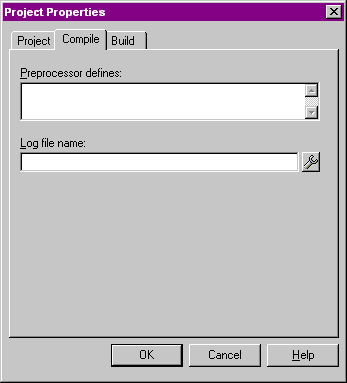
- Preprocessor defines
Similar to the parameters option on the previous page of this dialog, you
can define some #DEFINES to be used when compiling files from this project.
- Log Filename
The name of a file that will store errors or warning messages from the compile
or build process.
Build

- Target executable file
name:
This is where you set the actual name of the program generated when the build
command is executed.
- Icon file name:
The name of the icon that is displayed with the .exe (it is stored in the
.exe and does not need to be deployed with it); if you use _app.Framewin (the
shell for dB2K), this icon will also appear automatically where you normally
see the pyramid (or world) icon for VdBASE 7 (or dB2K) in the application's
title bar.
NOTE: you will not see this icon in development
mode, only in the .EXE you will create when you choose to build/compile the
application (see below). I include this note, because in development, to the
best of my knowledge there is no way to set the icon in dB2K itself (and some
developers want to try ...).
NOTE: you do not need to deploy the .ICO file
(or the splash file - see below) when you set up your deploy disks, unless
you are using this .ICO in your forms ...
- Splash file name:
This is the image that will be used when the application first starts up.
This must be a .BMP file and it must be stored in the project, however, like
the icon, once the .EXE is created the splash screen is stored in the executable,
and you do not need to deploy it with the application (unless you are using
it in your application in someplace besides the splash file).
Compile The Application
Once you have done any settings
in the project manager that are needed, you can build your application from the
main menu of dBASE -- but the project manager needs to be up -- you cannot do the
following without it ... (well, you can type "BUILD something" [see online help]
in the command window, but it won't make sure all files necessary for the application
are included in the .EXE):
Select the "Build" menu,
select the menu item: "Build myapp.exe" (where "myapp.exe" is the name of your
application)
Note that from the same
menu you can execute the .EXE file, which can be useful for testing, and you
can debug it from the menu as well ...
There are actually two
steps here -- the first compiles the individual files to their "pcode" (the
.WFO, .PRO, etc.). A dialog will show that this process is complete, and you
must click "OK" to continue to the actual creation of the .EXE. The amount of
time it takes to generate the .EXE will vary based on how complex it is -- have
some patience here ... That's all there is to compiling your application (deceptively
simple, eh?) ...
If you set up a log file
(see above, under "Preparing the Application"), any errors (or warnings) should
appear in the log file.
NOTE: If you have
paths to custom controls, header files, and so on (such as: C:\PROGRAM FILES\dBASE\DB2K
01\CLASSES\SEEKER.CC ), the path is removed from the compiled version. PROBLEM:
if you do not include the custom controls in your list of files in the Project,
they will not be in the executable, and when you run the executable, errors
will occur.
Re-Building
Unless your code is perfect
the first time out, you'll probably need to rebuild the .EXE multiple times --
suggest that you run the "Rebuild All" menu option rather than running the "Build
myapp.exe" option -- this will ensure that all programs, forms, reports,
etc., get recompiled before building your executable, and then the .EXE will be
rebuilt.
OCX and DLL Controls
OCX and some DLL Controls
require some registry settings. The problem is that it's not 100% automatic in
most cases. Below are two ways of dealing with these -- you can let your install
software handle this, or you can code it in your own application.
If you wish to use the installer to handle this, since each install software package
is different, either read the appropriate document (this is dicussed in the
Knowledgebase article that walks through creating an installation with InstallShield),
or the help that comes with that software.
Manually Handling These
In Your Own Code
An example of this is in
VESPER7 (found at the author's web site and mirrored to some other web sites
out there). This is free-ware sample code.
The basics of this are
covered here.
dBASE ships with
some registry API calls found in these files -- WINREG.H and REGISTRY.PRG. (WINREG.H
is in the INCLUDE directory that ships with Visual dBASE, and REGISTRY.PRG is
in the SAMPLES directory ... don't ask me why they were placed in these different
directories, but ...)
The file "winreg.h" contains
definitions, and "registry.prg" contains actual extern calls to code.
The fun part is that you
need to check to see if the registry key is set. In the startup program for
VESPER7, the following is contained in the Open method (for a calendar control
created in Delphi 3 and converted to an OCX file):
// necessary for Registry stuff:
#include <winreg.h>
set procedure to registry additive
// Check to see if the Calendar has been registered
// and if not, register it
oReg = new Registry( HKEY_CLASSES_ROOT, ;
"CalendarXControl.CalendarX" )
// if key referred to by "oReg" does was just
// created, then we need to register the control:
if ( oReg.newlyCreated )
run( "regsvr32 /s calendar.ocx", false )
endif
// check to see if the registry key is empty -- if
// so, something didn't work ...:
if empty( oReg.queryValue( "" ) )
msgbox( "Registry setting for Calendar control not set --"+;
"Do not try running calendar -- an error will "+;
"occur and may cause the program to crash. Contact "+;
"Ken to get a fix ...", ;
"Didn't work!" )
endif
If the registry key is
empty, it was probably created when we checked to see (oReg.newlyCreated) if
it existed. The registry API calls being used will create the key when checking
for it. If it didn't exist (i.e., oReg.newlyCreated actually returns a logical
value -- true means we just created it), then we run a DOS program (odd,
but true) -- the /s parameter simply runs the program in "silent" mode -- no
dialog box will appear -- that will register the ocx ( "regsvr32.exe" -- note
-- this program normally resides in your \WINDOWS\SYSTEM directory -- if it
doesn't, or if your DOS path does not include that directory, this will not
execute). (Note: there is now a DeleteKey() method in the REGISTRY object
-- this didn't used to be there -- at the time Vesper was actively being worked
on Visual dBASE 7.0 was the latest version -- this was added for 7.01 ... you
could delete a registry key if it was empty ...)
The last thing we do is
check to see if the key is still empty, and if it is, we display an error.
This error is usually because the program doesn't exist (not likely, but it
is possible -- "regsvr32.exe" is installed with Windows 95, 98 and NT); or more
likely is the fact that your DOS path does not include the \WINDOWS\SYSTEM directory,
which is where this program is installed to. You can get the user to step out
to DOS and type:
regsvr32 myocx.ocx
and it should display a
(windows) alert dialog stating that it worked. (The /s flag in the RUN() call
above simply runs this in "silent" mode -- so that when the start program executes,
the user never has to even be concerned with the details ...)
NOTE: Using REGSVR32.EXE
you can actually remove an OCX's (or probably even a .DLL's) entries in the
registry by using the /U flag (uninstall).
If your .OCX has dependencies on other .DLLs, you need
to install them first -- otherwise the .OCX won't install properly.
Network Deployment
This information comes
from Gary White, who has performed a network installation. The author of this
HOW TO does not currently have a way to test this. If you have suggestions for
network deployment that are different from Gary's, please feel free to say something
in the Visual dBASE newsgroups ...
"Network deployment is
a two step process. You must install the program and you must install the data
files. I have not found a way to do this with a single deployment.
I build one deployment that does not include any shared tables. The tables
that will reside on a shared network drive are a separate deployment project.
The data files project may, or may not include setting up the BDE alias. The
start-up program checks for the existence of the BDE alias, if it is not found,
allows the user to locate the files. Once the files are found, the program creates
the alias on the users' machine. A simplified version of the code for that would
look something like the following, although a more complete version would check
for the existence of all the files necessary."
//Code as provided by Gary White, some of it is
// based on code by Romain Strieff and Jim Sare
if not databaseFound( "yourDatabaseName" )
cPath = getDirectory()
CreateAlias( "yourDatabaseName", cPath )
endif
function dataBaseFound( cDatabase )
local d, dbArray
d = new database()
dbArray = d.getSchema( "Databases" )
release object d
return dbArray.scan( cDatabase ) > 0
function CreateAlias(cAliasName,cPath)
//Creates a DBF Alias
if type("DbiAddAlias") # "FP"
extern cint DbiAddAlias(;
cHandle,;
CPTR,;
CPTR,;
CPTR,;
clogical) idapi32
endif
return DbiAddAlias(null,;
DBCSToSBCSZ(cAliasName),;
DBCSToSBCSZ("DBASE"),;
DBCSToSBCSZ("PATH:" + cPath),;
TRUE)=0
// necessary for above
Function DBCSToSBCSZ(c)
LOCAL cTemp, x
cTemp = Replicate(Chr(0), ((Len(c) + 1) / 2) + ;
((Len(c) + 1) % 2))
For x = 1 To Len(c)
cTemp.SetByte(x - 1, Asc(SubStr(c, x)))
EndFor
RETURN cTemp
DEO - Dynamic External Objects
DEO is actually pretty easy to set up. The actual concept is discussed in the
online help, the User's Guide, and the Language Reference for dBASE, so we won't
go into all of the "why you should" (or should not) use it aspects.
To set this up for your application, make sure that only the objects you want
to include in the application are selected in the Project Manager. It might
be best to simply not include any forms, custom controls, reports, etc., that you
are using via DEO in the project manager at all. As you do not necessarily want
them compiled into the executable, it is easier to not include them at all.
However, you will need to be able to compile all of your forms, program files,
reports, and other files into deployable OBJECT files (.wfo, .pro, etc.).
One suggestion is to create a simple program that simply compiles everything, along
the lines of:
// Compile necessary files:
// custom controls:
compile :MySource:MyCustomClass.cc
compile :dUFLP:preview.wfm
compile :dUFLP:ini.cc
compile :dUFLP:stringex.cc
compile :dUFLP:bdealias.cc
// datamodule
compile :MySource:MyData.dmd
// programs:
compile :MySource:Start.prgeditscreen
// etc.
When this is done executing, if you included everything needed, then follow the
steps to BUILD your executable as shown above.
Details for deploying a DEO-based application are included in the Knowledgebase
article on using Inno Setup. Make sure you include in the application's
.INI file the appropriate entries for DEO file locations.
That's it
Well, parts of this could be
covered in more depth, but the idea was to give you a basic grounding in using
the Compiler options with dBASE. If you need more,
check online help for both dBASE (project manager, BUILD ...); and
your deployer software. In addition, you are encouraged to visit the dBASE newsgroups
(see www.dbase.com for details) to obtain assistance.
Don't forget that the Knowledgebase
is full of other useful documents as well as this one ...
DISCLAIMER: the author is
an employee of dBASE, Inc., but has written this on his own time. If you have
questions regarding this .HOW document, or about dB2K you can communicate directly
with the author and dBVIPS in the appropriate newsgroups on the internet.
.HOW files are created
as a free service by members of dBVIPS and dBASE, Inc. employees to help users
learn to use dBASE more effectively. They are edited by both dBVIPS members
and dBASE, Inc. Technical Support (to ensure quality). This .HOW file MAY
NOT BE POSTED ELSEWHERE without the explicit permission of the author, who
retains all rights to the document.
Copyright 2002, Kenneth
J. Mayer. All rights reserved.
Information about dBASE,
Inc. can be found at:
http://www.dbase.com
EoHT: PrepareToDeploy.htm --
October, 2002 -- KJM