Compiling/Deploying An Application
Created with Visual dBASE 7/dB2K
Last Modified: January 30,
2001
Ken Mayer, Senior SQA Engineer
dBASE, Inc.
Special Thanks go Gary White for editing and suggestions,
and Michael Rotteck for his work with InstallShield and BDE 5.01 ...
Example files available
in bu03isus.exe
NOTE: This document was originally written for Visual dBASE 7.0/7.01,
it has been updated for dB2K (release
1) to include information about new properties, events, etc., and any new controls
since the document was first written. If a control is new it will be noted.
In updating this document, the images were left "as is" unless it was felt to
be absolutely necessary to change them ...
In addition, this document
refers to dB2K a lot, but unless it is about a dB2K specific aspect, the text
can be used for Visual dBASE 7.0 through Visual dBASE 7.5.
Special
dB2K Note:
If you are working with dB2K, there is a document on working with Inno Setup
that was written specifically for dB2K. It is on your dB2K CD, in the INNO folder.
This covers deploying the application, you may want to read the parts
of this document that discuss building the executable and preparing it for deployment.
Any developer who needs
to finish their application is going to run into the fact that the process of
Compiling and/or Deploying their application is not well documented in the manuals
or online help (although this process is better documented in dB2K than in
previous versions).
This process is actually
pretty simple, but it does not appear that way the first time you try it.
You are best off using
the Project Manager to set everything up -- it may take a bit of work, but in
the long run, you are ensured that everything is set the way it should be.
The instructions in this
document are based on a simple application, with local tables. There are more
detailed things that can be done (and should be if you are working with non-local
tables), and the places to handle these are pointed out, but not detailed here.
Following along, you should
be able, when done, to create a project file, build/compile your application,
and use InstallShield Express to create your deployment disks. Note:
for dB2K developers, please see the paper noted above on using Inno Setup to
create your deployment ...
Special Sections:
- ActiveX
and DLL Deployment: These need some extra work to deploy ...
- Network
Deployment: If you need to install to a network, there is a section toward
the end of this document that covers it - this is based on an installation
that Gary White has performed, not on the author's own experience. You may
want to try it this way, and you may also wish to check the Visual dBASE newsgroups
(details at the end of the document) as this issue is likely to come up periodically.
- BDE
5.01 Deployment: The BDE 5.01 deployment has raised quite a few issues,
most of the information given here is from Michael Rotteck's excellent work
...
Some Definitions
The following phrases can be a bit confusing to some folk, so
I thought I would attempt to explain them:
Add to Project File
-- this phrase refers to adding any file you wish to, to your project file.
In the case of any files that can be "compiled" by dBASE (creating a file with
a .CO, .PRO, .WFO ... anything ending with "O" except for an Icon (.ICO) in
the file extension), these files will automatically be included in the target
executable (see below). Anything else, if you really must include it
in the executable (some developers store empty tables or image files in the
.exe and copy them out later), you must do so explicitly (see below).
Include in Target Executable
-- this phrase refers to including a file explicitly in the executable. As noted
above, it is possible to have the compiler in dBASE store an image file, or
a table (or anything else) in the .EXE. The only real advantage to this is that
if the user deletes a file needed by your application, you can have them execute
some command that extracts the file, or have the application do it automatically
(there is a variation on the COPY FILE command that can be used, we're not going
to get into it here).
Deploy With Application
-- this phrase simply means that you want InstallShield Express to deploy that
file with the executable file and the tables you need deployed. This might include
files like the .INI file, a BDE configuration file (.CFG), tables (and their
.MDX and/or .DBT or other associated files), image files, icon files, and so
on ...
BDE Settings
Unfortunately, setting up a
deployment for the BDE is not as easy as one might hope.
First, if you are deploying
an application that uses a BDE alias, you have to go through all the steps shown
under the BDE part of the InstallShield Express setup below.
Second, if you deploy local
tables to a directory other than the one your application is installed to, you
must go through some steps in the GROUPS section below (in the InstallShield
Express setup below -- Specify Components and Files).
Third, if you are using
VdBASE 7 level tables, you should set the registry setting for TABLE CREATE
(particularly if your application creates tables or issues ALTER TABLE commands,
or even does a "COPY TABLE"). (This is covered toward the end of the InstallShield
Express part of this document ...)
Finally, and this is the
part we're going to discuss here, you may need to set up the default language
driver for your application, and while you can do it in the registry settings
(covered as above), you can also do it in a slightly less complex fashion:
- Bring up the BDE Administrator
- Make sure your settings
are correct for your language driver
(Click on the Configuration Tab, click on the '+' by "Configuration", select
"Drivers", "Native", "DBASE" -- assuming you are using dBASE tables -- and
check the language driver -- set if necessary to the correct setting ...)
- Once this is correct,
select the "Object" menu, select "Save as Configuration ...", enter a path
(a place you can remember for deployment purposes, like your application's
source code directory) and a filename ("MYCUSTOM.CFG" or something appropriate).
- Exit the BDE Administrator
(Click "No" on the dialog that appears).
- Now -- in the .INI file
that you will be shipping with your application, insert the following two
lines:
[IDAPI]
CONFIGFILE01=mycustom.cfg
Make sure that this includes
a path if the .CFG is deployed in a directory other than the one your .EXE
is in.
And make sure when
you include the files to deploy in the InstallShield Express setup, that
you include your .CFG file as well as your .INI file. (Specify Components
and Files)
NOTE: Check the
section that covers InstallShield -- it discusses ensuring all the correct BDE
files are deployed. dB2K Users, the Inno Setup paper mentioned
above covers this -- it's actually easier in Inno Setup ...
.INI Files
There are often a few settings
saved into the .INI file for dB2K that most people don't even think about. This
may include things like the SET CENTURY setting, which will affect the display
of date fields (if set to ON you will see all four digits of the year, if set
to OFF, you will see only two digits ...).
If you expect your deployed
application to perform in the same manner as when you were developing it, you
MUST deploy a .INI file. It needs to be the same name as the .EXE --
otherwise your application will not automatically read these settings (i.e.,
MYEXEC.EXE would require a .INI named MYEXEC.INI).
Some settings you should
consider (see online help in dB2K for details for SET EPOCH, SET CENTURY,
SET LDCHECK, etc.) adding as an example below:
[CommandSettings]
EPOCH=1950
LDRIVER=WINDOWS
[OnOffCommandSettings]
CENTURY=ON
LDCHECK=OFF
BELL=OFF
TALK=OFF
[CommandWindow]
Open=1
Maximized=0
Minimized=1
[ComponentTypes]
ComponentTypeNumeric=1
ComponentTypeDate=1
ComponentTypeLogical=0
ComponentTypeMemo=0
ComponentTypeBinary=0
ComponentTypeOLE=0
ComponentTypeNumericForTables=1
ComponentTypeDateForTables=1
ComponentTypeLogicalForTables=0
ComponentTypeMemoForTables=0
ComponentTypeBinaryForTables=0
ComponentTypeOLEForTables=0
[IDAPI]
CONFIGFILE01=mycustom.cfg
The "LDRIVER=WINDOWS" setting
ensures that no matter what your application's BDE Driver your source code will
be saved as ANSI. (There is a problem with this setting and the SoundEx() function
-- otherwise this setting will enhance the speed of text processing immensely).
The "TALK" setting is very
important (this is from Gary White who discovered it during one deploy he
did) -- if Talk is not set OFF (either here or in your code), there will
be a serious performance degradation, as Visual dBASE will go through the motions
of echoing comands to the command window.
The "CommandWindow" settings
are there just to be sure there are no other problems -- Gary discovered his
application was going unstable without that (probably related to the TALK settings).
The "ComponentTypes" section
may cause some datatype mismatch errors if not included, particularly if you
are using the grid component on your forms. You should copy the section shown
above from your own VDB.INI, as you may have different settings than those shown
above.
The "IDAPI" section
is based on the previous part of this document -- if you are not deploying your
own custom .CFG file for the BDE, do not put that into your .INI file!
dB2K users -- note that you may not need to deploy a custom .CFG file, see details
in Inno Setup paper ...
Encrypted Tables
If you are working with encrypted tables (using the dBASE PROTECT command to
do so), you will need to deploy the DBSYSTEM.DB file, but you also need to have
an entry in your .INI that looks like:
[CommandSettings]
DBSYSTEM=D:\PATH
Where "D:\PATH" is the
path to the directory where you are deploying this file to. If you already have
a "[CommandSettings]" section (see above), just add the "DBSYSTEM" entry. If
you are deploying the DBSYSTEM file to the same as your application you can
set this to "." (i.e., DBSYSTEM=. ) -- the "." stands for "current directory"
...
Creating a Project
If you have not already created
a project for your application, you should do the following (and you may want
to read the following to be sure you have done all that is needed ...):
- Click on the Project
tab in the explorer in dB2K
- Double-click the "Untitled"
icon
- Enter the following:
Project Name: <name that appears in the explorer>
Project Location: some directory
NOTE: I prefer keeping it in the same directory as the application, but you
can store all project files in the default location of:
<wherever you installed dB2K>\My Projects\
Project file: (note that a new directory name is inserted automatically
if you enter something in Project Location above, if you want to keep this
in the current directory, leave the path pointing to that directory)

- You now have a new (empty)
project, and need to add files to it.
- Right click on the left
pane of the project window, and select:
"Add Files to Project ..."


- Select all form,
report, label, program, data module, and other files needed (.CFM, .CRP,
.CC, .H, .OCX, .DLL etc.). Do NOT select the compiled code (.CFO, .CRO,
.PRO, .WFO, etc.) -- the only type file you probably need with a letter
"O" as the last character is an Icon file (.ICO).
- Make sure you select
your custom controls, custom forms, header files (such as VDBASE.H) and
such -- tricky to remember if they are in another directory (such as "C:\PROGRAM
FILES\dBASE\dB2K 01\CLASSES") but if you don't, they will not be included
in the executable, and you will get errors ...
dB2K users -- the Project Manager does not yet understand
Source Aliases, so you will have to provide the full path at this time.
Hopefully in a future release of dB2K this will be enhanced ...
- It is a good idea,
but not required, to select any tables ...
- Don't forget your
.INI, images, icons, .DLLs, .OCXs (see section on OCXs at end of "Deploying
Your Application" below) ... it's not really vital that you put these
in the project file, but it may help you remember them later when you
are setting up the deployment disks.
- You will see your files
listed in the left pane. You should select whichever program or form is the
startup program for your application, right click on it, and and click on
"set as main". This ensures that when the application is compiled into a .EXE
file, this file will be the startup program.

NOTE:
you will see, when you right click on files in the pane, a couple of options:
"Exclude from Build"
-- only use this if you don't need a specific program, form, or whatever
to be a part of the .exe. (Example: I have a program I use called SETUP.PRG
- this is used to ensure that when I am coding that various .CCs and procedure
files are available -- but I don't need it to be compiled into the .EXE,
as the statements involved are called in my startup program ...)
"Include in Target
Executable" -- this is deceptive -- it looks like you need to actually select
each item to be included -- however, if a program, form, report, or other
compileable file (datamodules, sql files, custom controls/ forms, etc.)
is in the list, the .??O or .?O file will be automatically included in the
.EXE file, and you do not have to do anything. The only reason for using
this is if you wish to include tables, .DLLs, images ... in your .EXE (a
trick some developers use to hide tables from the user ... we won't get
into that here).
Preparing the Application
You are now nearly ready to
compile your application, but there are some options you should be aware of.
Right click in the project
manager's left pane, and select:
Project Properties
You will see a dialog with
three tabs:
Project

- Main File
Your startup program -- you can change this here or in the left pane of the
project manager
- Parameters to run main
file
When you start the application, it may be necessary (or optional) to pass
parameters -- you can set parameters here that can be used from the menu when
you select "Build <appname.exe>", "Run <appname.exe>" or "Debug
<appname.exe>". When you select one of these menu options, the parameters
entered here will be passed as command line parameters (i.e., myapp "Test"
)
- Author
What it says
- Description
A place to make some comments about the application ...
Compile

- Preprocessor defines
Similar to the parameters option on the previous page of this dialog, you
can define some #DEFINES to be used when compiling files from this project.
- Log Filename
The name of a file that will store errors or warning messages from the compile
or build process.
Build

- Target executable file
name:
This is where you set the actual name of the program generated when the build
command is executed.
- Icon file name:
The name of the icon that is displayed with the .exe (it is stored in the
.exe and does not need to be deployed with it); if you use _app.Framewin (the
shell for dB2K), this icon will also appear automatically where you normally
see the pyramid (or world) icon for VdBASE 7 (or dB2K) in the application's
title bar.
NOTE: you will not see this icon in development
mode, only in the .EXE you will create when you choose to build/compile the
application (see below). I include this note, because in development, to the
best of my knowledge there is no way to set the icon in dB2K itself (and some
developers want to try ...).
NOTE: you do not need to deploy the .ICO file
(or the splash file - see below) when you set up your deploy disks, unless
you are using this .ICO in your forms ...
- Splash file name:
This is the image that will be used when the application first starts up.
This must be a .BMP file and it must be stored in the project, however, like
the icon, once the .EXE is created the splash screen is stored in the executable,
and you do not need to deploy it with the application (unless you are using
it in your application in someplace besides the splash file).
Compile The Application
Once you have done any settings
in the project manager that are needed, you can build your application from the
main menu of dB2K -- but the project manager needs to be up -- you cannot do the
following without it ... (well, you can type "BUILD something" [see online help]
in the command window, but it won't make sure all files necessary for the application
are included in the .EXE):
Select the "Build" menu,
select the menu item: "Build myapp.exe" (where "myapp.exe" is the name of your
application)
Note that from the same
menu you can execute the .EXE file, which can be useful for testing, and you
can debug it from the menu as well ...
There are actually two
steps here -- the first compiles the individual files to their "pcode" (the
.WFO, .PRO, etc.). A dialog will show that this process is complete, and you
must click "OK" to continue to the actual creation of the .EXE. The amount of
time it takes to generate the .EXE will vary based on how complex it is -- have
some patience here ... That's all there is to compiling your application (deceptively
simple, eh?) ...
If you set up a log file
(see above, under "Preparing the Application"), any errors (or warnings) should
appear in the log file.
NOTE: If you have
paths to custom controls, header files, and so on (such as: C:\PROGRAM FILES\dBASE\DB2K
01\CLASSES\SEEKER.CC ), the path is removed from the compiled version. PROBLEM:
if you do not include the custom controls in your list of files in the Project,
they will not be in the executable, and when you run the executable, errors
will occur.
Re-Building
Unless your code is perfect
the first time out, you'll probably need to rebuild the .EXE multiple times --
suggest that you run the "Rebuild All" menu option rather than running the "Build
myapp.exe" option -- this will ensure that all programs, forms, reports,
etc., get recompiled before building your executable, and then the .EXE will be
rebuilt.
Deploying The Application (Using
InstallShield Express)
For dB2K Users
-- again, you may wish to use Inno Setup, if so, check the INNO folder on your
CD for a file called Inno.htm -- this has the instructions for deploying a dB2K
application using Inno Setup.
This is where things can
be confusing -- InstallShield's help isn't as helpful as it could be (at least
not until you've used InstallShield more than once), so here is a step-by-step
walk through the different options based on a couple of installations I've created.
Unless you are very
sure of yourself, you should use InstallShield Express for this, as there are
registry settings (besides the ones mentioned later in this document)
that are set automatically by InstallShield Express, as well as the fact that
ISE handles many other things automatically. Deploying an application is not
as simple as copying the .EXE and tables to someone else's computer (and hasn't
been since the DOS days) ...
Select the "Build" menu,
and "Create Install Program ..." (at the bottom of the menu). (You can also
go straight to InstallShield Express from the "Start" menu in Win 95, 98 or
NT 4 ...) If you have not installed InstallShield Express, then this will not
work, obviously ...
You will see InstallShield
Express come up -- this is a version created for Visual dBASE 7 in cooperation
with Borland/Inprise/dBASE, Inc.. It handles things very nicely once you get
used to it.
NOTE:
If you have Visual dBASE 7.01, you should make sure you have InstallShield Express
for Visual dBASE 7, version 2.01 (or later if they give us a new version
-- this is wishful thinking on my part, not any implicit promise from InstallShield).
To find the version number simply bring up the Help | About dialog ...
When you first bring up
InstallShield Express, it assumes you're doing a new install, which is correct.
After you've done one, the dialog will change a bit, but should be pretty obvious.
Click the 'Ok' button, and move on.
Your best bet is to start
at the top of the checklist provided (this is the "working screen" in InstallShield
Express), and work your way down. You can click on the text or the little arrow
buttons on the left of the text to get an option to come up.

The screen itself is a
checklist, which brings up dialogs to actually set the various parts of the
Install when you click on individual checkboxes. A discussion (with varying
amounts of detail) follows for each section:
Set the Visual Design
- Application Info

- Application Name
-- is the name used in the registry, the Start menu for Windows 95/98/NT
4, and so on. This also will be the name of the group/folder (not the
program).
- Application Executable
-- The actual .EXE, note that InstallShield inserts "[Program Files]\"
in front of the name of the program. It assumes that your program will
install under the "Program Files" directory -- this is a variable that
is substituted during the actual install process for the full path of
of the "Program Files" directory. If you want to change the default directory,
change it in the section described below (Default Destination Directory).
- Version -- defaults
to 1.0 -- you can set the Version number. This goes into the registry
-- useful if you do multiple installations or you issue upgrades ... check
help -- it mentions you can set this value to whatever you wish.
- Company -- WARNING:
this, by default, becomes part of the path for the default installation,
i.e.,
C:\PROGRAM FILES\Company
Name\Application Name\application.exe
If you take it out/leave
it blank, note in the last entryfield on this screen that you end up
with two backslashes next to each other (you will need to remove one).
(And when you actually finish the process, and create the deploy
disks, you will get a warning -- but this is ok ... the install works
fine.)
- Default Destination
Directory -- this is how you can set the destination. Note that what shows
up here is:
<ProgramFilesDir>\company
name\application name
NOTE: If you do
not want the application installed under C:\WINDOWS\PROGRAM FILES\...
then replace the entry:
<ProgramFilesDir>
with:
<WINDISK>
This will install
to C:\Company Name\Application Name
(This information courtesy of Stefan from InstallShield)
If you do not wish
the "Company Name" to be part of the path, you can remove it, but see
the section on "Company" above about extra backslashes ...
- Main Window
This is the second tab of the Application Info dialog, it refers to the InstallShield
window. You can display a bitmap (16 bit only) or text (not both).
Main Title -- this
is where you specify either text (default) or the bitmap to display. InstallShield
will check the bitmap definition, and if it contains more than 16 colors
it won't accept it.
If you do have a valid
16-bit logo, you can specify where it should display on the main screen
for InstallShield.
You can also set the
background color of the main screen for InstallShield. Unfortunately, you
can't preview it here -- you can do that later and come back here and change
it, however ... (Warning - the "Solid Green" option looks horrible with
the text being white -- you have no control over the white text ...)
- Features
There's only one: "Automatic Uninstaller" -- this is a good idea -- it cleans
out the files installed, directories and the registry if your user decides
to uninstall the product. (Your user(s) can get to this option in the Windows
Control Panel, "Add/Remove Programs")
Note that if you leave
out the company name, the Win 95 Uninstall capability will not be setup.
When done, click the "OK"
button. At this point, the items in this heading are all checked.
Specify InstallShield Objects for
Visual dBASE
- General Options

- Visual dBASE Runtime
(should be checked)
- BDE (Borland Database
Engine) -- this will default to being checked and should only be unchecked
if you are not using the BDE with this installation at all.
NOTE:
The following assumes you are using BDE 4.5 -- this is the version that
ships with Visual dBASE 7.0 and 7.01. If you are using BDE 5.01, see
instructions later in this document, as you will need to actually modify
your InstallShield Express setup.
NOTE:
If you do ANY database/table access at all, you are using the
BDE -- I am only saying this (which may be obvious to some) as some
developers on the Visual dBASE newsgroups are/were under the impression
that the BDE is only used for SQL or other tables -- any access
of tables, even if it is just "use sometablename" requires the BDE.)
If it is checked,
the button "Settings ..." is enabled, and you should take a look at
that:
You get a dialog
(automatically) where you can select "Full BDE" or "Partial".
According
to the folk at InstallShield, unless you are absolutely positive that
you do not need a "Full BDE" installation, you should select this option.
If you install to a site with an older version of the BDE (i.e., Corel
Suite, or some other application), you may run into problems unless
you do a full BDE install.
If you are using
the OODML at all in Visual dBASE 7, and you are using .DBFs (normally,
although you might not be), you are also using SQL, and .DBs (.DBs?
Aren't those Paradox tables? Yes -- but the local SQL engine actually
uses temporary .DBs even if you don't think you are doing anything with
them ...). It is generally a good idea to assume nothing and
just install the full BDE.
If you are using
the database classes and insist on using a partial install, make sure
you select the SQL part of the BDE -- otherwise your database classes
will not work. If you do not use the database classes it may not be
necessary, but remember that reports and labels must use the database
classes, so even if you don't use them anywhere else, you are using
them there.
(NOTE:
After testing, if a user has BDE 32 from, say Corel WordPerfect 7, you
need to do a FULL BDE install, or you will get errors.)
After
all those warnings, I cannot stress strongly enough: you should not
use the "Partial BDE" installation ...
When you click
the "Next" button you can set up your BDE aliases -- if you use these,
this is a vital part of the installation.

If
you need to set up BDE Aliases:
- Click "New"
on the BDE Aliases screen
Enter the name of your alias, click "OK"
(Repeat if multiple aliases)
Click the "Next" button

- Click the "Next"
button again (do not create the .CFG for 16-bit applications --
this option makes no sense for VdBASE 7 applications, as you cannot
deploy a 16-bit version ...)
- You must have
a name, an alias, and a type for each BDE Alias, and this screen
is where you define them. You may seriously want to check help for
this (click the "Help" button). You can use identifiers used by
InstallShield Express to for the path of your alias. If your path
for the tables (this assumes local tables) is the directory the
application is installed to, enter:
<INSTALLDIR>
If the directory
is under the one you install to (i.e., MYDIR\TABLES), use:
<INSTALLDIR>\TABLES
For someplace
else, check the online help. There are a bunch of directory identifiers
and the online help explains them all with some very good detail.

(Repeat for
each alias you are setting up)
Click the
"Next" button
- Click the "Finish"
button
If
you do NOT need to set up BDE Aliases:
- Click the "Next"
button
- Click the "Next"
button
- Click the "Finish"
button
- Advanced
This allows you to view information about files in the runtime libraries for
deployment -- but note that you can't add/delete to this here (it can be done
later, but for most applications you shouldn't need to worry about it ...).
Specify Components and Files
- Groups and Files

THIS
IS VERY VERY IMPORTANT!
This is also where you
can modify the parts of the runtime for Visual dBASE that get installed, but
you shouldn't really tinker with this unless you are quite sure of what you
need to do ... (in otherwords -- use the defaults!!!) There is some information
later in this document you may want to check out ... see "BDE Installation
Failures" below.
ENCRYPTED TABLES:
If you are using the dBASE PROTECT command to encrypt your tables, make
sure that you deploy the appropriate DBSYSTEM.DB file, and see the notes
in the section on .INI files toward the beginning of this document.
- Components -- this section
can be a bit complicated, and is really useful only if you offer your users
a "Custom Setup" option. In that case, you can then let them select parts
of the application to install, and so on ... see "Help" for this screen if
you need to use it. (Quick example: You can set a "Help" component, and then
allow the user to not install your help files ...)
- Setup Types -- this falls
under the same category as "Components" -- unless you offer a "Custom Setup"
this is not needed.
Click 'OK', and again you
should see these options checked on the yellow checklist.
BDE Installation
Failures
Note that there are several
different parts to what is shown here, so if one solution does not fix your
problem, try reading on ...
NOTE:
The following has not been tested by the author, but was posted in the newsgroups
by Rick Miller (12/30/1999). This is one possible solution to BDE installation
errors ("BDEEngine Error", "Merging configuration files failed", "Language Driver
not found" ...). The idea is to make sure that the deployer knows to grab all
of the correct files, which means doing it manually.
The following is a listing
of files that need to be in the groups shown (in the square brackets) with
the dates listed for Visual dBASE 7.01 (and BDE 4.5). You can set these by
using the same information as shown above (for placing specific files in specific
'groups') ... The information on the BDE 5.01 was provided by Gerald Lightsey.
NOTE:
See the section at the end of this document on working with BDE 5.01 ... it
has provided some extra challenges for users of Visual dBASE 7.01 and InstallShield,
but a few folk have successfully worked out these problems, and details are
given there.
| [Runtime Files] |
Visual dBASE files |
| CTL3D32.DLL |
07-13-95 |
| RESOURCE.DLL |
03-11-98 |
| VDB70009.DLL |
03-11-98 |
| VDB7RUN.EXE |
03-11-98 |
| [BDE/IDAPI] |
BDE 4.5 |
BDE 5.01 |
| BDEADMIN.EXE |
11-14-97 |
10/10/98 |
| BDEADMIN.HLP |
11-14-97 |
06/09/98 |
| BLW32.DLL |
11-06-97 |
10/10/98 |
| IDAPI32.DLL |
11-14-97 |
10/10/98 |
| IDAPINST.DLL |
02-21-96 |
11/14/97 |
| IDASCI32.DLL |
11-14-97 |
10/10/98 |
| IDBAT32.DLL |
11-14-97 |
10/10/98 |
| IDDA3532.DLL |
11-14-97 |
10/10/98 |
| IDDA032.DLL |
11-14-97 |
10/10/98 |
| IDDBAS32.DLL |
11-14-97 |
10/10/98 |
| IDDR32.DLL |
11-14-97 |
10/10/98 |
| IDODBC32.DLL |
11-14-97 |
10/10/98 |
| IDPDX32.DLL |
11-14-97 |
10/10/98 |
| IDQBE32.DLL |
11-14-97 |
10/10/98 |
| IDR20009.DLL |
11-14-97 |
10/10/98 |
| IDSQL32.DLL |
11-14-97 |
10/10/98 |
| BDEADMIN.CNT |
none |
06/09/98 |
| [BDE/IDAPI BLL] |
BDE 4.5 |
BDE 5.01 |
| CEEUROPE.BLL |
11-06-97 |
11-06-97 |
| CHARSET.BLL |
11-06-97 |
11-06-97 |
| EUROPE.BLL |
11-06-97 |
11-06-97 |
| FAREAST.BLL |
11-06-97 |
11-06-97 |
| JAPAN.BLL |
11-06-97 |
11-06-97 |
| OTHER.BLL |
11-06-97 |
11-06-97 |
| USA.BLL |
11-06-97 |
11-06-97 |
| [BDE/IDAPI.CNF] |
BDE 4.5 |
BDE 5.01 |
| IDAPI32.CNF |
02-24-97* |
11-14-97
|
* Note that my copy
of this file is dated 02/04/96 and it has worked fine for my deployment ...
I am not sure why Rick gave this date ...
In addition, Rick points
out the following if an installation fails due to BDE errors. This correction
is based on the Corel Suite (WordPerfect, etc.), or some Lotus Products. He
states that in the worst case scenario to date, they had a "corrupt Corel
Database engine" (Corel uses the BDE ...). The solution that was used was
the following:
- Uninstall the application
and Corel Suite
- Re-start the computer
- Delete the registry
keys (REGEDIT) for:
Local Machine/Software/Borland/BLW32
Local Machine/Software/Borland/BDE
Local Machine/Software/Corel
- Re-start the computer
- Delete all Corel Application
Files
- Delete all BDE files
- Install the Application
- Install the Corel Suite
To date, this solved
the problem ...
"Merging the configuraton
file has failed" error
This information is based on a technical document at the InstallShield support
website (see below) -- the article is Q100670.
This message may be displayed
due to one of several reasons:
- The target machine's
pre-existing IDAPI32.CFG file is read-only or is inaccessable (in use, perhaps).
InstallShield Express
finds the existing IDAPI configuration by reading the location from the:
HKEY_LOCAL_MACHINE\SOFTWARE\Borland\Database Engine\
key in the registry (in
the CONFIGFILE01 value).
If the .CFG file
is not in this location, you will need to update the users' registry to
point to the correct location, or delete this registry key.
If the .CFG file
is in this location, shut down any application that may be using
the BDE, and/or check to see if the .CFG is set to read-only (if so, change
that quick!).
- The target machine's
BDE Administrator is running during installation. If this is the case, the
BDE will not allow the .CFG which is open to be modified. (Shut down the
BDE Administrator and try the installation again.)
- The IDAPI configuration
file on the target machine is corrupt. To test this, launch the machine's
BDE Administrator and open the configuration file from the path shown in
the registry (see first point above). Try using the program's "Merge Configuration
..." option (under the "Object" menu) to merge another configuration file
with the IDAPI file (try the IDAPI32.CNF located in the InstallShield Express
"Redist" subdirectory).
Also try saving the
machine's IDAPI32.CFG as a new temporary name and open the IDAPI.CNF in
the InstallShield Express "Redist" subdirectory, save as "IDAPI32.CFG",
and re-run the installation. You can see if this works with a "Clean"
configuration file.
The only drawback
to doing the above is that any prior settings may be lost -- however,
if the .CFG was corrupt then those settings may have already been lost
...
Note: There are
a variety of documents at the InstallShield website that deal with BDE and
other installation issues that may be useful -- if the information you need
is not here, try going to this site:
http://support.installshield.com/kb
(This information
provided by David Love -- thanks!)
Need a new IDAPINST.DLL
for BDE 5.0/5.01
In addition to the information given above, a discussion from the Visual dBASE
7 newsgroups including Stefan from InstallShield revealed the following:
The IDAPINST.DLL
file that ships with InstallShield Express 2.01 cannot handle the BDE 5.0
and later versions (5.01, 5.02).
There is a new dll
at this website:
http://www.tdag.org/downloads/idapinst50.zip
When you download this,
unzip it, rename the version in your "IS Express for Visual dBASE\redist"
directory to "idapinst45.dll" (so you still have it).
Copy the new version
(idapinst50.dll) over to that folder and rename it to idapinst.dll.
When you deploy the
application this will resolve a lot of problems.
"Merging the configuraton
file has failed" error
According to Stefan at InstallShield, this error commonly occurs if there
was a previous BDE installation and the following two registry keys still
exist:
HKEY_LOCAL_MACHINE\SOFTWARE\Borland\BLW32
HKEY_LOCAL_MACHINE\SOFTWARE\Borland\Database Engine
If these two keys exist
in the registry, try deleting them and re-run the installation.
One Other Solution
If Nothing Else Works ...
According to Steven Choi, the only solution that has worked for him is to
create the installation using the BDE 4.5 that ships with Visual dBASE 7,
and then use the BDE 5.01 upgrade set on the client's machine after
installing your application (with BDE 4.5). This upgrade set is the downloadable
stuff from the borland.com website ...
Still No Fix?
Unfortunately these are the only solutions I am aware of to date. If none
of these solve your particular situation, please post the exact details in
the Visual dBASE newsgroups, and hopefully someone will be able to
help ...
If you find a solution
to a problem that is not mentioned here, it would help the whole of the dBASE
community if you would share it -- drop me an email and I will try to incorporate
it into here at the earliest possible opportunity.
Select User Interface Components
Make Registry Changes
You can specify Registry keys
and values here. This may be useful for your application, but most people don't
need to do much with these. To use them in your application you should understand
how to use the registry properly, including from within your application (see
REGISTRY.PRG for API calls that can be used inside VdBASE ...). Also note
that setting registry keys you usually want to allow these to be removed if the
user uninstalls your application -- there is a checkbox for this which defaults
to being checked.
NOTE: After some
work tinkering and trying things, it may not be necessary to do all of the settings
below, except for the "Table Level" -- especially if your code uses local SQL
commands to CREATE TABLE, COPY TABLE, ALTER TABLE, and those tables need Visual
dBASE level 7 table settings (Referential Integrity, Autoincrement fields, etc.).
The Language Driver can be set from the BDE Administrator and such as described
at the beginning of this document.
BDE Registry
Settings
Registry changes can be tricky, but after some tinkering, the following keys
values can be set in the registry via InstallShield that may be very important
for the BDE. I am attempting to put excruciating detail here (NOTE: the
"Value Data" for registry values -- if quotes are shown, enter the quotes --
if they are NOT shown, do not enter them!).
- First, select the KEYS
tab. Next, click on:
HKEY_LOCAL_MACHINE -- click on the + to the left, so it expands
Software -- ditto
Borland -- ditto
- Click the "Add Key"
button, and enter in the "New Key" entryfield (NOTE -- CASE IS IMPORTANT!!):
Database Engine\Settings\DRIVERS\DBASE\INIT

- Click the "OK" button
Click on the INIT item that is down the tree now (this will make more sense
if you look at it), and then click the "Registry Values" tab of the notebook
control.
LANGUAGE DRIVER:
Click the "Add Value" button
- For "Value Name" enter:
LANGDRIVER
- For "Value Data" enter:
"nameofdriver"
- Click "OK"

Where "nameofdriver" is equal
to whatever is currently in your own registry (you will need to run REGEDIT
to see this). Example -- Western European ANSI is: "DBWINWE0" (that's a zero)
TABLE LEVEL:
(See notes above -- this may be the only setting you really have to be concerned
with)
- Click back on the "Registry
- Keys" notebook tab.
- Make sure you are on
"DBASE" (this is the one that "INIT" is on in the tree).
- Click the "Add Key"
button, and enter in the "New Key" entryfield:
TABLE CREATE

- Click the "OK" button
- Click the "Registry
- Values" notebook tab.
- Click the "Add Value"
button
- For "Value Name"
enter: LEVEL
- For "Value Data"
enter: 7
NOTE: no quotes ....
- Click "OK"

DEFAULT DRIVER:
- Click back on the "Registry
- Keys" notebook tab.
- Make sure you are on
"Settings".
- Click the "Add Key"
button, and enter in the "New Key" entryfield:
SYSTEM\INIT
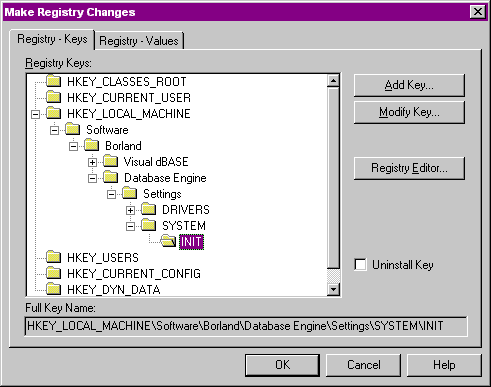
- Click the "OK" button
- Click the "Registry
- Values" notebook tab.
- Click the "Add Value"
button
- For "Value Name"
enter: DEFAULT DRIVER
- For "Value Data"
enter: "DBASE"
- Click "OK"
- Click the "Add Value"
button
- For "Value Name"
enter: LANGDRIVER
- For "Value Data"
enter: "samesettingasbefore"
- Click "OK"
This is the same as the language driver set above.

Click the "OK" button to
go back to the checklist.
Specify Folders and Icons
- General Settings -- If
you have multiple .EXEs you are deploying, you can specify icons for each,
you can specify icons for other files which will show up in your program group
(such as a README.TXT) ...

You should select the
application's executable, or the user will end up with an empty Group folder,
which can be disconcerting at best.
Click on "Run Command",
and select the executable from any files listed. You should see the icon
specified for the .EXE. You could change it if you wanted to. You could
change the text that appears in the group folder for the executable ...
and you can modify how the application starts up (Maximized, Minimized,
"Normal").
- Advanced -- among other
things lets you set specific files on the start menu directly, and other fun
things. See "Help" for more details here.
Run Disk Builder
Disk Builder -- as it says
-- this will actually create your disk images for you. You can select a variety
of disk options, including CD image ...
Note that this will create
directories under your application directory ...
Test the Installation
Will actually run an installation
so you can see it happen. (When done, you may want to go uninstall, or you will
have the application in a full install on your machine -- this may be useful,
but ...)
Copy Distribution Media
Like it says -- it will prompt
for disks, etc.
NOTE:
If you are working on a Win 95 or Win 98 computer, this option appears to work
fine. I have seen reports, however, of users who were using NT 4.0 and either
the operation hung up and stopped working on disk 1, or it took 25 minutes to
complete (which is silly).
You can always use the
Windows Explorer to copy the contents of the disk images to floppies ... (or
even the DOS COPY command)
OCX and DLL Controls
OCX and some DLL Controls
require some registry settings. The problem is that it's not 100% automatic in
most cases. Below are two ways of dealing with these -- let InstallShield do it,
or code it yourself.
Letting InstallShield
Handle It
InstallShield Express will automatically register any file that contains the
"OLESelfRegister" string in it's version resource. You can check for this by
using the Borland Resource Workshop or Microsoft's Visual C++, looking for:
VALUE "OLESelfRegister", ""
If creating your own, you
can add this. See the online help for InstallShield for exact details ("Self
registering ...").
You can also add this section
to the SWDEPEND.INI file that is created for your InstallShield Express setup
[DLLNAME.DLL]
Register=$(DLLSelfRegister)
Change the "DLLNAME.DLL"
to the name of your .DLL or .OCX. If this section already exists, you should
add the "Register ..." statement.
You should also check the
.OCX file's documentation for any dependencies that it may have. Any .DLL files
that are needed for your .OCX to execute properly need to be registered before
the .OCX is, so check the order in this .INI file. In addition, these .DLL files
must be added to a file group in your Express setup (see above -- Groups and
Files dialog) before the .OCX file is, as they will be registered on the target
computer in the order they are added to the group!
Manually Handling These
In Your Own Code
In addition to the above, you may want to just do this yourself.
An example of this is in
VESPER7 (found at the author's web site and mirrored to some other web sites
out there). This is free-ware sample code.
The basics of this are
covered here.
Visual dBASE 7 ships with
some registry API calls found in these files -- WINREG.H and REGISTRY.PRG. (WINREG.H
is in the INCLUDE directory that ships with Visual dBASE, and REGISTRY.PRG is
in the SAMPLES directory ... don't ask me why they were placed in these different
directories, but ...)
The file "winreg.h" contains
definitions, and "registry.prg" contains actual extern calls to code.
The fun part is that you
need to check to see if the registry key is set. In the startup program for
VESPER7, the following is contained in the Open method (for a calendar control
created in Delphi 3 and converted to an OCX file):
// necessary for Registry stuff:
#include <winreg.h>
set procedure to registry additive
// Check to see if the Calendar has been registered
// and if not, register it
oReg = new Registry( HKEY_CLASSES_ROOT, ;
"CalendarXControl.CalendarX" )
// if key referred to by "oReg" does was just
// created, then we need to register the control:
if ( oReg.newlyCreated )
run( "regsvr32 /s calendar.ocx", false )
endif
// check to see if the registry key is empty -- if
// so, something didn't work ...:
if empty( oReg.queryValue( "" ) )
msgbox( "Registry setting for Calendar control not set --"+;
"Do not try running calendar -- an error will "+;
"occur and may cause the program to crash. Contact "+;
"Ken to get a fix ...", ;
"Didn't work!" )
endif
If the registry key is
empty, it was probably created when we checked to see (oReg.newlyCreated) if
it existed. The registry API calls being used will create the key when checking
for it. If it didn't exist (i.e., oReg.newlyCreated actually returns a logical
value -- true means we just created it), then we run a DOS program (odd,
but true) -- the /s parameter simply runs the program in "silent" mode -- no
dialog box will appear -- that will register the ocx ( "regsvr32.exe" -- note
-- this program normally resides in your \WINDOWS\SYSTEM directory -- if it
doesn't, or if your DOS path does not include that directory, this will not
execute). (Note: there is now a DeleteKey() method in the REGISTRY object
-- this didn't used to be there -- at the time Vesper was actively being worked
on Visual dBASE 7.0 was the latest version -- this was added for 7.01 ... you
could delete a registry key if it was empty ...)
The last thing we do is
check to see if the key is still empty, and if it is, we display an error.
This error is usually because the program doesn't exist (not likely, but it
is possible -- "regsvr32.exe" is installed with Windows 95, 98 and NT); or more
likely is the fact that your DOS path does not include the \WINDOWS\SYSTEM directory,
which is where this program is installed to. You can get the user to step out
to DOS and type:
regsvr32 myocx.ocx
and it should display a
(windows) alert dialog stating that it worked. (The /s flag in the RUN() call
above simply runs this in "silent" mode -- so that when the start program executes,
the user never has to even be concerned with the details ...)
NOTE: Using REGSVR32.EXE
you can actually remove an OCX's (or probably even a .DLL's) entries in the
registry by using the /U flag (uninstall).
As noted in the InstallShield
part of this discussion, if your .OCX has dependencies on other .DLLs, you need
to install them first -- otherwise the .OCX won't install properly.
Network Deployment
This information comes
from Gary White, who has performed a network installation. The author of this
HOW TO does not currently have a way to test this. If you have suggestions for
network deployment that are different from Gary's, please feel free to say something
in the Visual dBASE newsgroups ...
"Network deployment is
a two step process. You must install the program and you must install the data
files. I have not found a way to do this with a single InstallShield deployment.
I build one deployment that does not include any shared tables. The tables
that will reside on a shared network drive are a separate InstallShield project.
The data files project may, or may not include setting up the BDE alias. The
start-up program checks for the existence of the BDE alias, if it is not found,
allows the user to locate the files. Once the files are found, the program creates
the alias on the users' machine. A simplified version of the code for that would
look something like the following, although a more complete version would check
for the existence of all the files necessary."
//Code as provided by Gary White, some of it is
// based on code by Romain Strieff and Jim Sare
if not databaseFound( "yourDatabaseName" )
cPath = getDirectory()
CreateAlias( "yourDatabaseName", cPath )
endif
function dataBaseFound( cDatabase )
local d, dbArray
d = new database()
dbArray = d.getSchema( "Databases" )
release object d
return dbArray.scan( cDatabase ) > 0
function CreateAlias(cAliasName,cPath)
//Creates a DBF Alias
if type("DbiAddAlias") # "FP"
extern cint DbiAddAlias(;
cHandle,;
CPTR,;
CPTR,;
CPTR,;
clogical) idapi32
endif
return DbiAddAlias(null,;
DBCSToSBCSZ(cAliasName),;
DBCSToSBCSZ("DBASE"),;
DBCSToSBCSZ("PATH:" + cPath),;
TRUE)=0
// necessary for above
Function DBCSToSBCSZ(c)
LOCAL cTemp, x
cTemp = Replicate(Chr(0), ((Len(c) + 1) / 2) + ;
((Len(c) + 1) % 2))
For x = 1 To Len(c)
cTemp.SetByte(x - 1, Asc(SubStr(c, x)))
EndFor
RETURN cTemp
BDE 5.01 Deployment
The following is based
on work done by Michael Rotteck, who has done quite a bit of testing and work
with deploying the 5.01 version of the BDE.
For all of this to work
properly, you need the InstallShield Express update to version 2.01 as noted
elsewhere in this document. This is available from the dBASE,
inc. website.
Next you need the file
bu03isus.exe -- this file is now included with the DEPLOY7 document. This file
is a self-extracting zip file, which will unzip files needed for a US deployment.
Extract these files to a temporary folder.
See notes below if you
are not using a US version of the BDE. You may want to backup the files you
are over-writing with new ones -- see below.
If using Visual dBASE
Professional
- Copy the files IDAPIINST.DLL
and IDAPI.CNF to the
Visual dBASE\InstallShield\redist folder
- Copy the file SWDEPEND.INI
into the
Visual dBASE\InstallShield folder
If using Visual dBASE
Client/Server
- Copy all .CNF files and
IDAPIINST.DLL to the
InstallShield\IS Express for Visual dBASE\redist folder
- Copy the files SWDEPEND.INI
and ISDEPEND.INI into the
InstallShield\IS Express for Visual dBASE folder
Note that with the BDE
5.01 update you get new SQL links for Oracle 8 and Informix 9.
>From this point on, you
should be able to deploy a new application with BDE 5.01 with no problems, see
the rest of this document for the other details on deploying the BDE.
Already Created
Setup for BDE 4.5, Need to Modify for BDE 5.01
Michael suggests that to do this, you modify your installation
(this should be a one-time-only operation) in the following manner:
- Open the setup project
- Go to the IS menu "Specify
InstallShield Objects for Visual dBASE" and deactivate the BDE Install.
- Create the disk set (don't
copy to floppy or CD yet ...)
This will have created
a setup without the BDE.
- Go to the IS menu "Specify
InstallShield Objects for Visual dBASE" and re-activate the BDE Install (and
follow the other settings as outlined elsewhere in this document).
- Create the disk set
This should force InstallShield
to re-evaluate the .CNF files and other files necessary to deploy the BDE, and
you should now be able to deploy the BDE 5.01 version.
Non-US Versions of BDE
5.01
First off, get the Non-US version of BDE 5.01 from the appropriate Borland office
(i.e., Borland Germany, Borland Italy, etc.), and install it.
Next, if you do not do
the following, you will get an error message stating "VDB70009.DLL not found".
This is a US .DLL file, and you need to substitute the reference for InstallShield,
so it installs the appropriate language version. The following steps should
solve this problem.
Open the file SWDEPEND.INI
in any text editor, and make the changes noted below:
- In the section [VdBase
Support] you will see the entry:
Uses2=VDB70009.DLL
Change this to read:
Uses=VDB700xx.DLL
You will find in the
Visual dBASE\BIN folder a file with a similar name, but the last two digits
before the extension (before .DLL) will be different, based on your language.
Change the 'xx' in the statement above to the appropriate .DLL name ...
You can also use the following chart:
| 09 |
English/US |
| 07 |
DE /German |
| 0A |
ES /Spanish |
| 0C |
FR /French |
| 10 |
IT /Italian |
| 11 |
JA /Japanese |
Note that the "0A"
and "0C" options use the number zero not the letter "O".
- In the section [BDE Support]
you will see the entry:
Uses2=IDR20009.DLL
Change this to use
the appropriate .DLL found in your BDE folder -- the file will be named
"IDR2nnnn.DLL" -- change the reference above to match this.
- In the section [BDE Core
Subset] you will see the entry:
Uses2=IDR20009.DLL
Change this to use
the appropriate .DLL found in your BDE folder -- the file will be named
"IDR2nnnn.DLL" -- change the reference above to match this.
Save the file, and exit
the editor. When you go to create your install disk sets, you should now be
able to deploy your language-specific version of the BDE 5.01.
That's it
Well, parts of this could be
covered in more depth, but the idea was to give you a basic grounding in using
the Compiler and Deployer options with Visual dBASE 7/dB2K. If you need more,
check online help for both Visual dBASE/dB2K (project manager, BUILD ...); and
InstallShield Express. In addition, you are encouraged to visit the dBASE newsgroups
(see www.dbase.com for details) to obtain assistance. Among other things, InstallShield
has a person who checks the newsgroups periodically and attempts to answer questions.
Don't forget that the Knowledgebase
is full of other useful documents as well as this one ...
DISCLAIMER: the author is
an employee of dBASE, Inc., but has written this on his own time. If you have
questions regarding this .HOW document, or about dB2K you can communicate directly
with the author and dBVIPS in the appropriate newsgroups on the internet.
.HOW files are created
as a free service by members of dBVIPS and dBASE, Inc. employees to help users
learn to use dB2K more effectively. They are edited by both dBVIPS members
and dBASE, Inc. Technical Support (to ensure quality). This .HOW file MAY
NOT BE POSTED ELSEWHERE without the explicit permission of the author, who
retains all rights to the document.
Copyright 2001, Kenneth
J. Mayer. All rights reserved.
Information about dBASE,
Inc. can be found at:
http://www.dbase.com
EoHT: DEPLOY7.HTM --
January 30, 2001 -- KJM