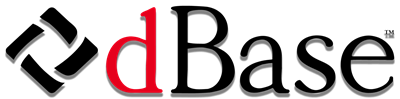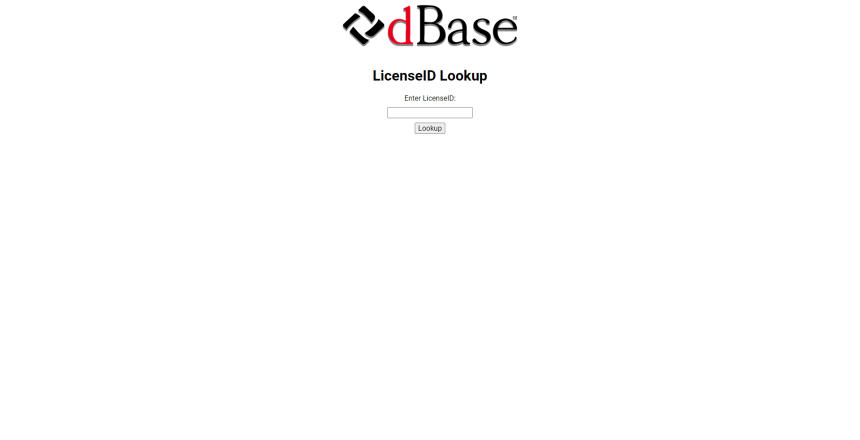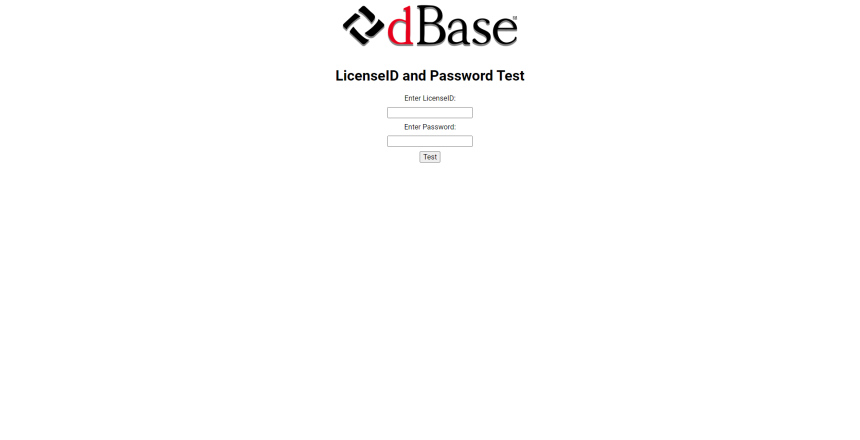How do licenses work with dBase LLC software?
When you purchase a dBase LLC software product, you receive a license that grants you the permanent right to use the software. This license is typically tied to a unique LicenseID code and password, which you’ll need to enter when you install and then activate the software. The activation process verifies that the software is genuine and that the license is valid.
dBase LLC offers two methods of activation:
- The preferred method, “Online Activation”, doesn’t require any intervention by dBase Customer Service to complete the activation process. It should always be the first method you use when trying to activate your License.
- The second method, “Manual Activation”, does require someone in dBase Customer Service to intervene. It is most often used when an internet connection is not available or the network environment can’t be modified to allow a connection to the License Server. It is used as the final option and can resolve most problems.Please refer to our dBase™ 2019 Manual Activation Process whitepaper for the detailed steps of the process. Please be assured that although the whitepaper is labeled for dBase™ 2019, the activation process is similar for all of our other products, except for dBASE™ CLASSIC.
NOTE: Please contact dBase Customer Service only for help with any licensing issues. dBASE Technical Support does not have access to license information and tools and can only forward the issues to dBase’s Customer Service.
What are the most common errors users encounter?
Here are the four most common licensing errors that users encounter, along with their meanings and solutions:
- Activation Failed: Code 7 – There are no activations left for this license.
- This error means that the maximum number of activations for your license has been reached. If you believe this is an error, please contact our Customer Service support team via the telephone or email at CustomerService@dbasellc.com.
Or, using your LicenseID, you can verify how many activations are left by using our utility at LicenseID Lookup (see image below). If you don’t have any remaining activations, you can click the link on the page and send an automated email asking for more activations.
- Please NOTE that if you get this error message, attempting the “Manual Activation” process will NOT fix the problem. You will still need to ask for additional new activations.
- This error means that the maximum number of activations for your license has been reached. If you believe this is an error, please contact our Customer Service support team via the telephone or email at CustomerService@dbasellc.com.
- Activation Failed: Code 69 – The activation has failed.
- This error indicates that either Registration Code 1, Registration Code 2 or both were entered incorrectly. Please double-check your entry of both Registration codes and try again.
- This can also happen when you have entered the wrong password for your LicenseID. You can test if you have the password correct by using our LicenseID and Password Test Page (see image below).
- This error indicates that either Registration Code 1, Registration Code 2 or both were entered incorrectly. Please double-check your entry of both Registration codes and try again.
- Activation Failed: Code 70 – The activation has failed.
- This error occurs when the LicenseID you entered corresponds to a different product than the one you’re trying to activate. Please ensure that you’re using the correct LicenseID for your product and that you are using the correct installation program for your product. You can download the correct installation program from our Updates and Fixes Page.
- This error occurs when the LicenseID you entered corresponds to a different product than the one you’re trying to activate. Please ensure that you’re using the correct LicenseID for your product and that you are using the correct installation program for your product. You can download the correct installation program from our Updates and Fixes Page.
- Activation Failed: Code 100 – The license server could not be found on the server.
- This error suggests that your internet connection is down or that your Anti-Virus or Firewall software may be preventing the software activation process from contacting the license server. Try temporarily disabling your Anti-Virus software and/or Firewall, and then attempt the activation again.
- If the above doesn’t resolve the error message, then the only option is to perform a “Manual Activation” as detailed above.
- This error suggests that your internet connection is down or that your Anti-Virus or Firewall software may be preventing the software activation process from contacting the license server. Try temporarily disabling your Anti-Virus software and/or Firewall, and then attempt the activation again.
If you encounter any other errors or need further assistance, please don’t hesitate to contact our Customer Service support team via telephone or via email at CustomerService@dbasellc.com.